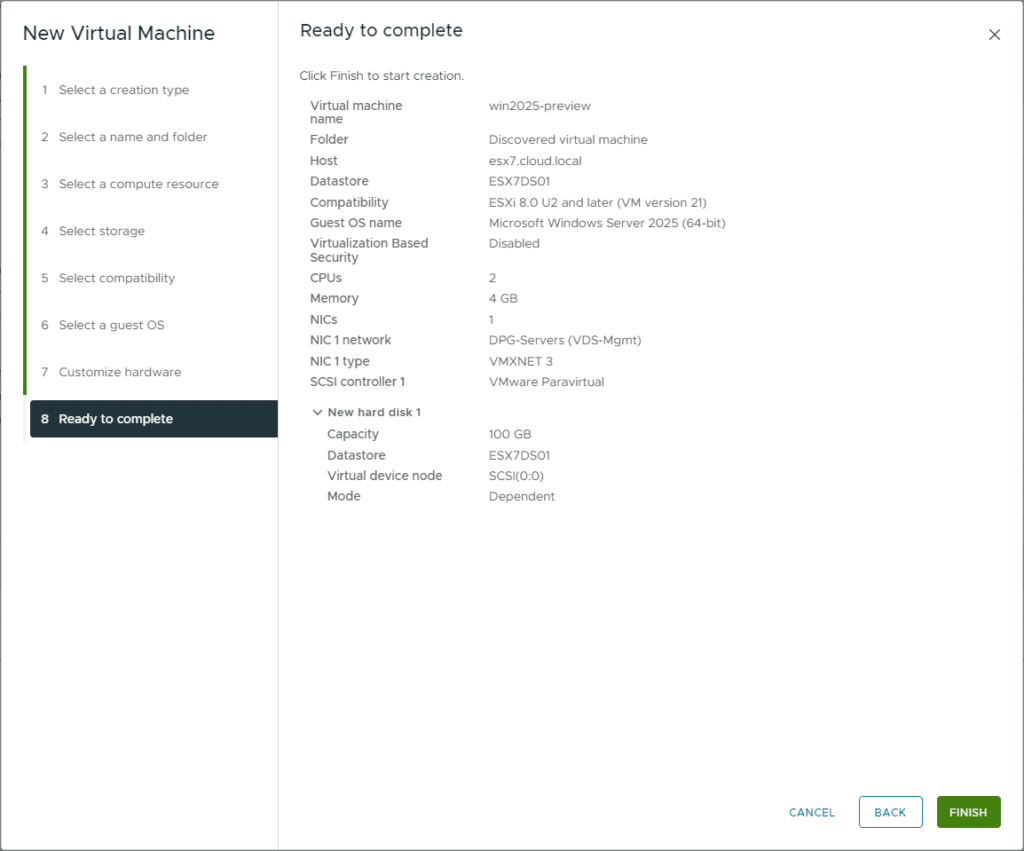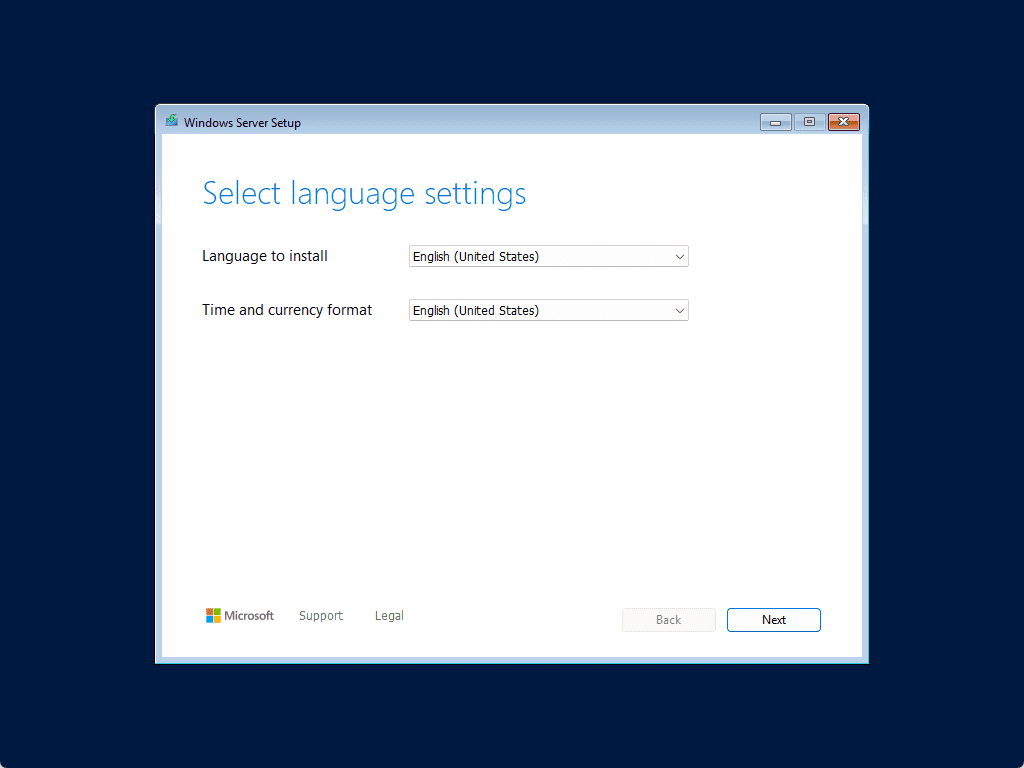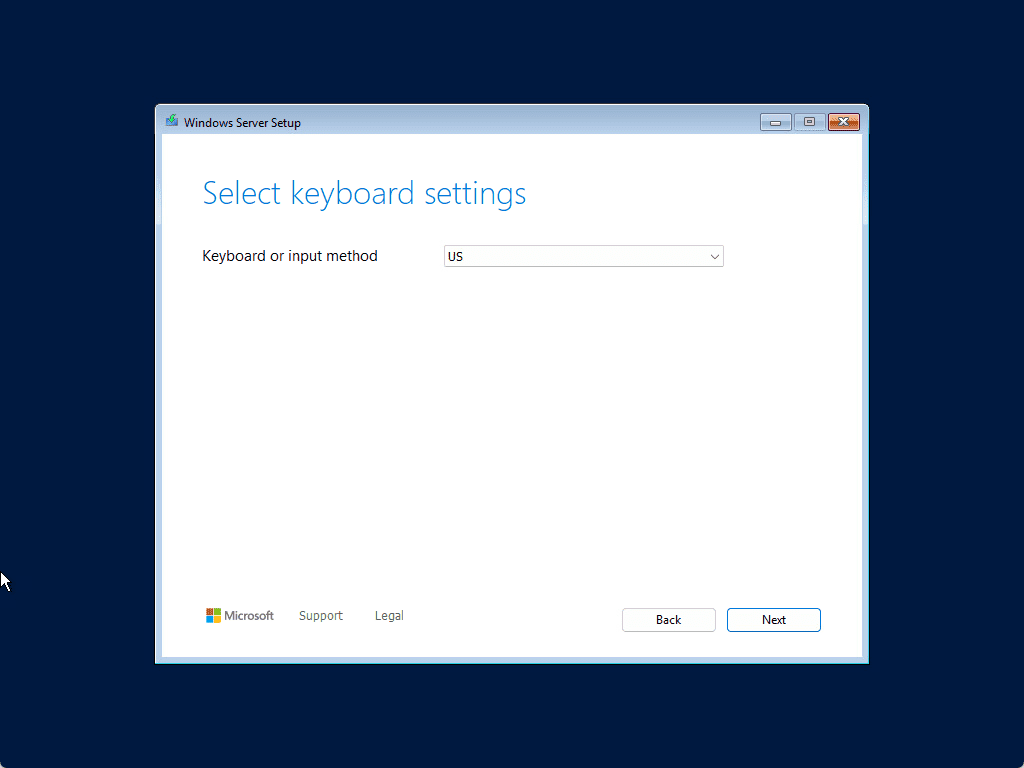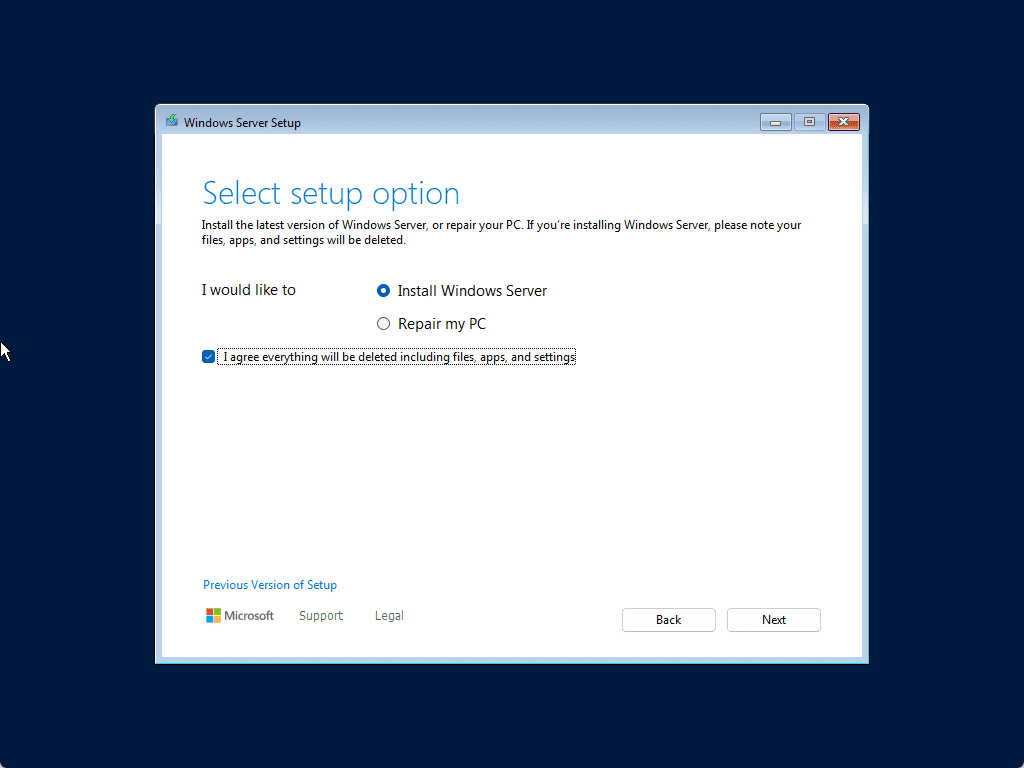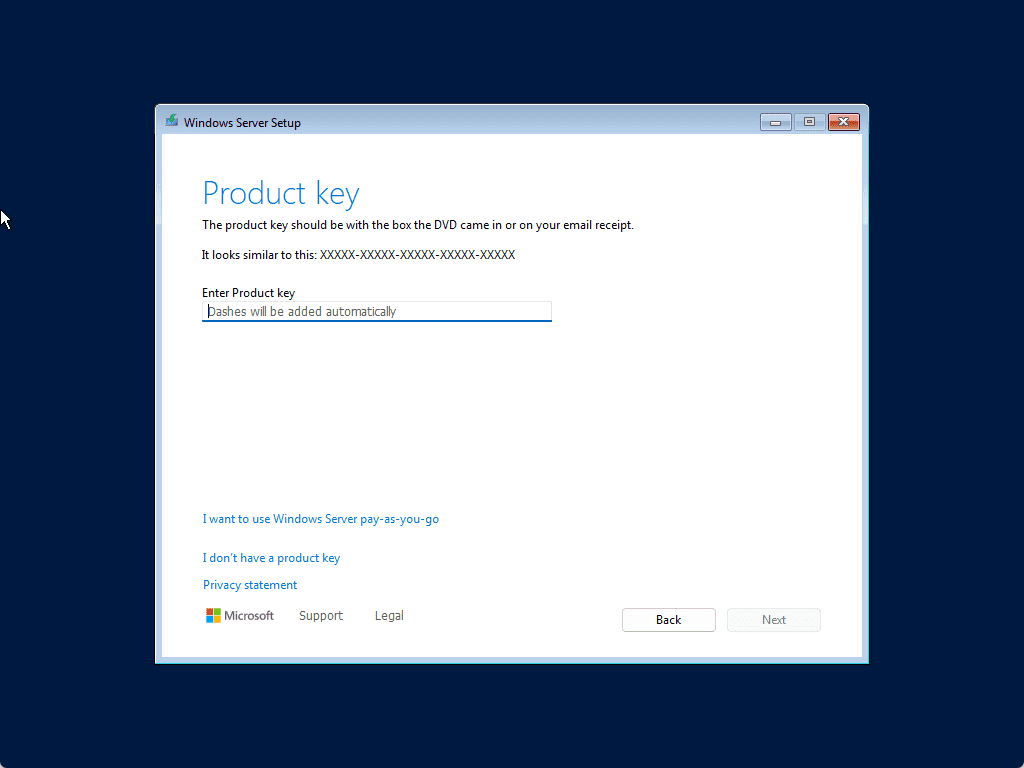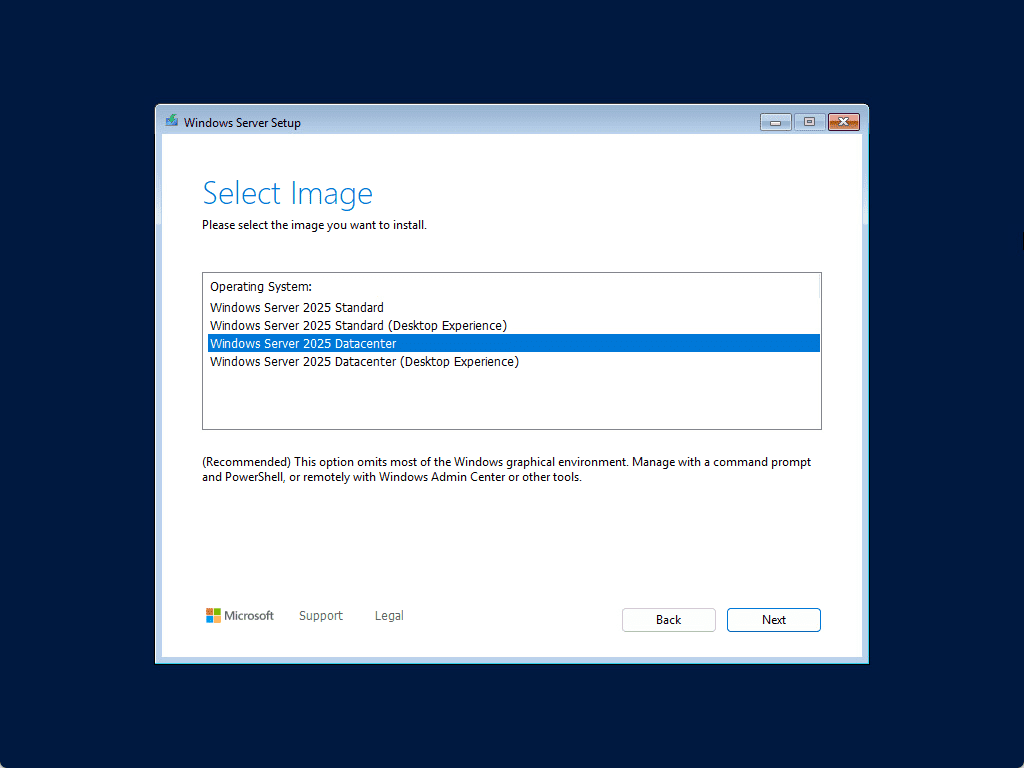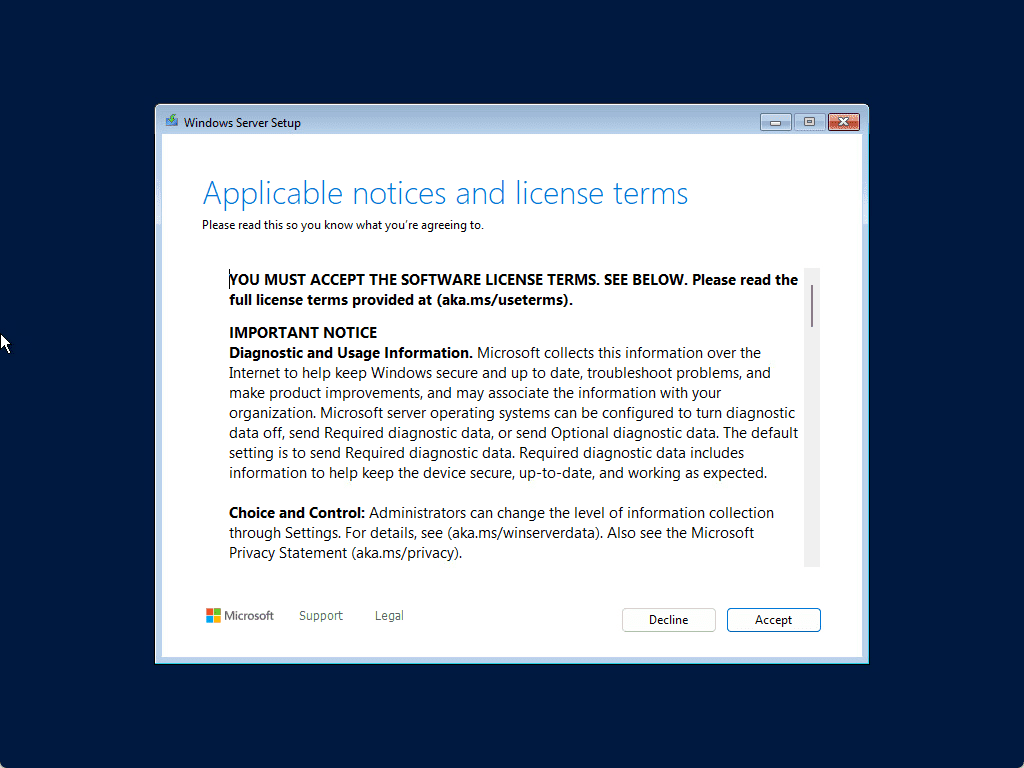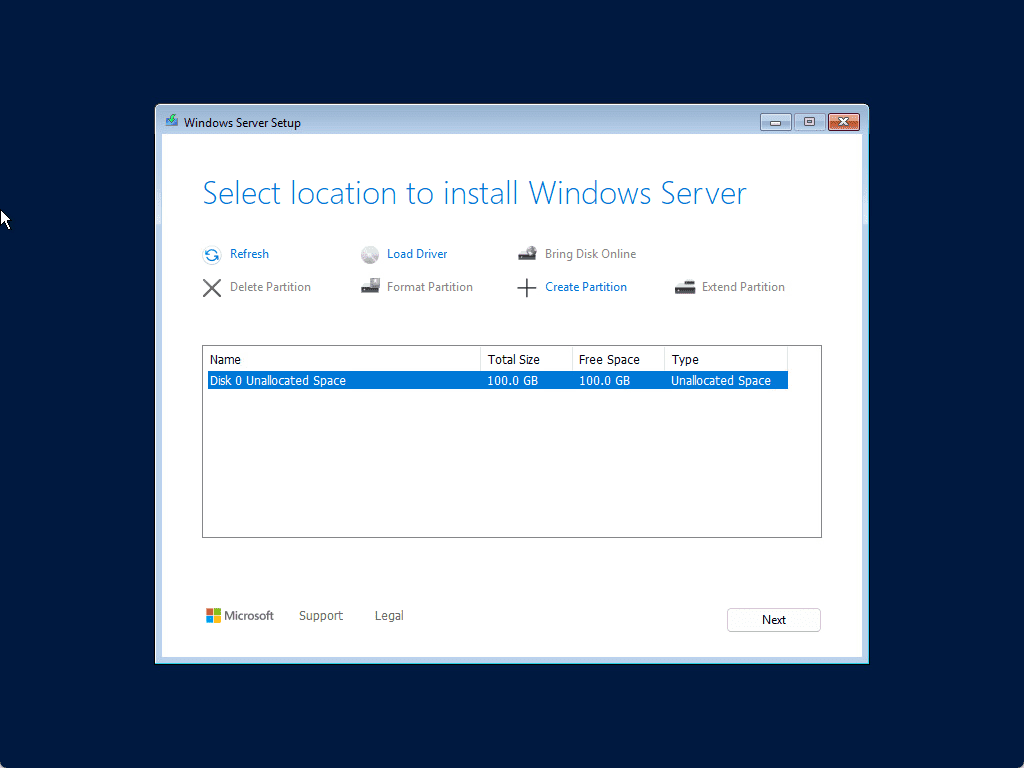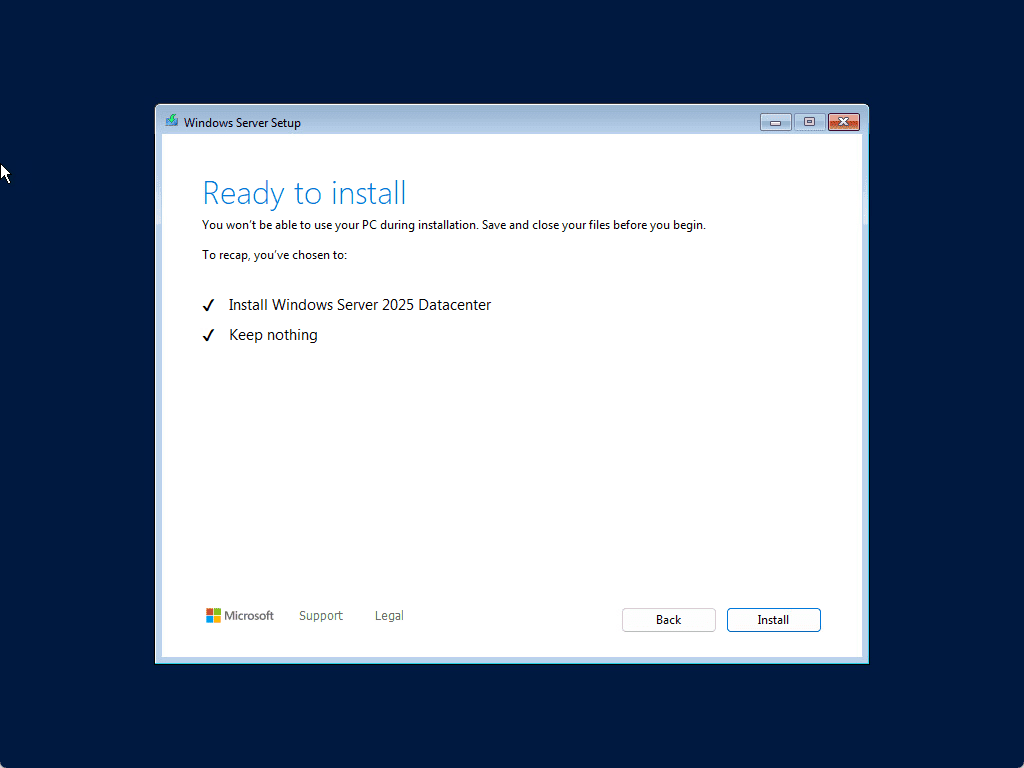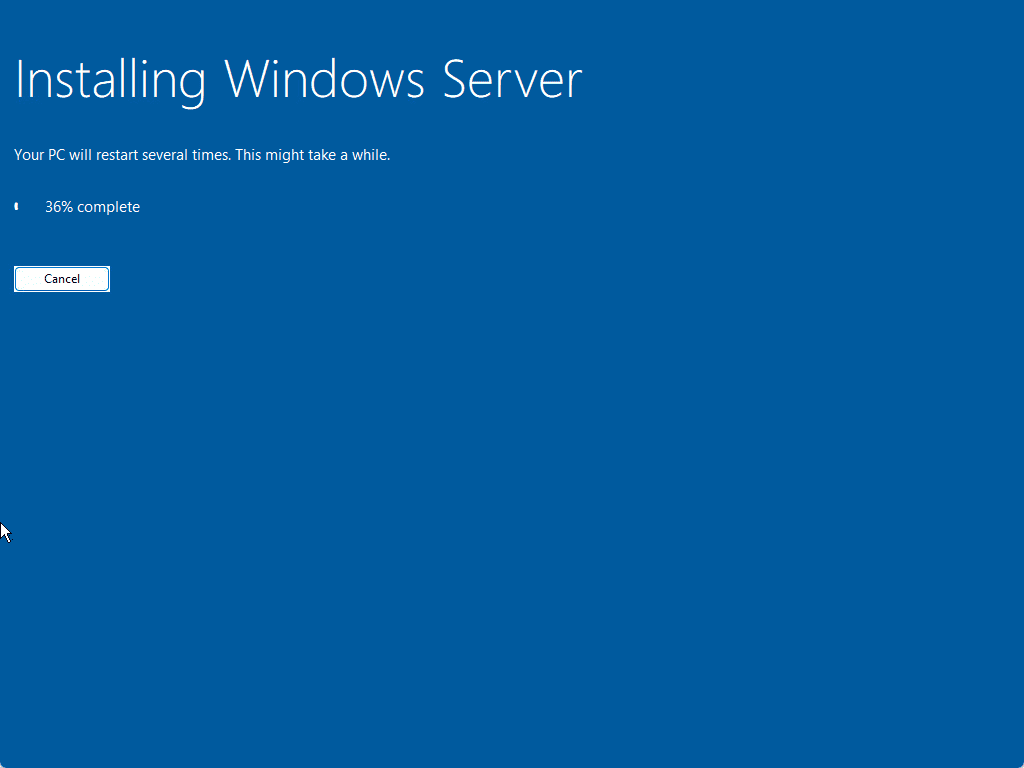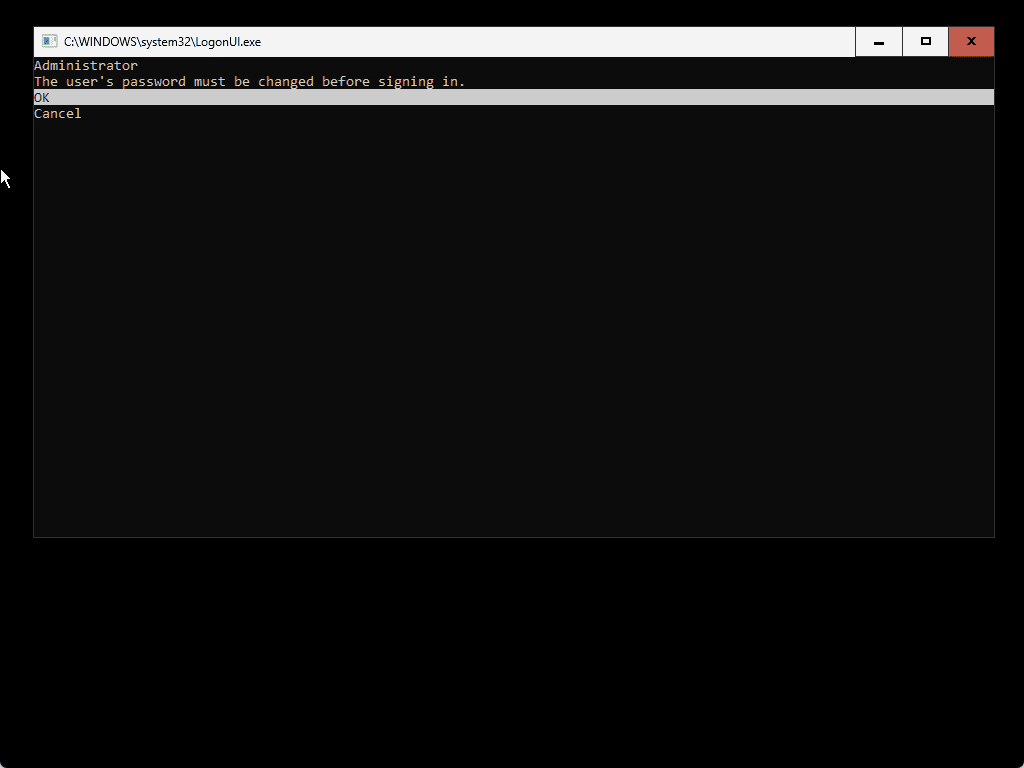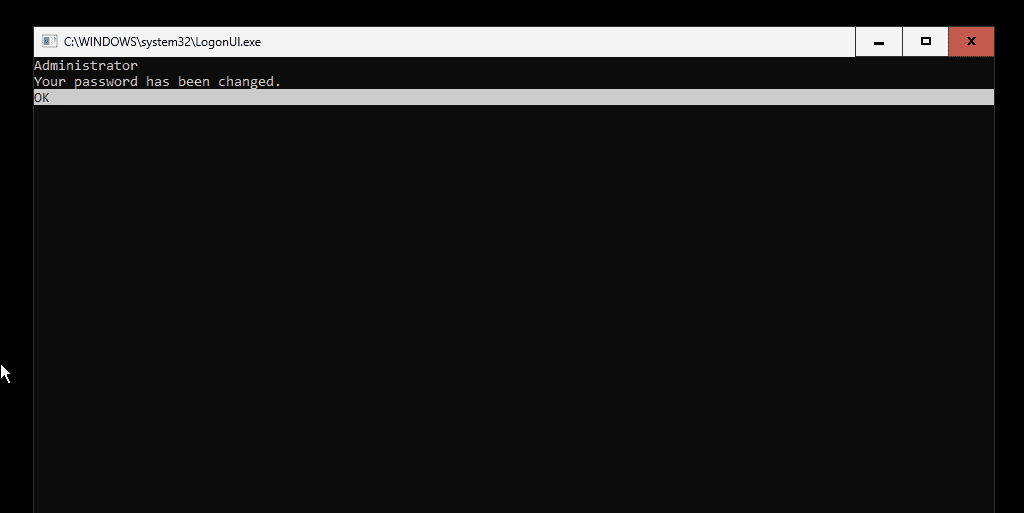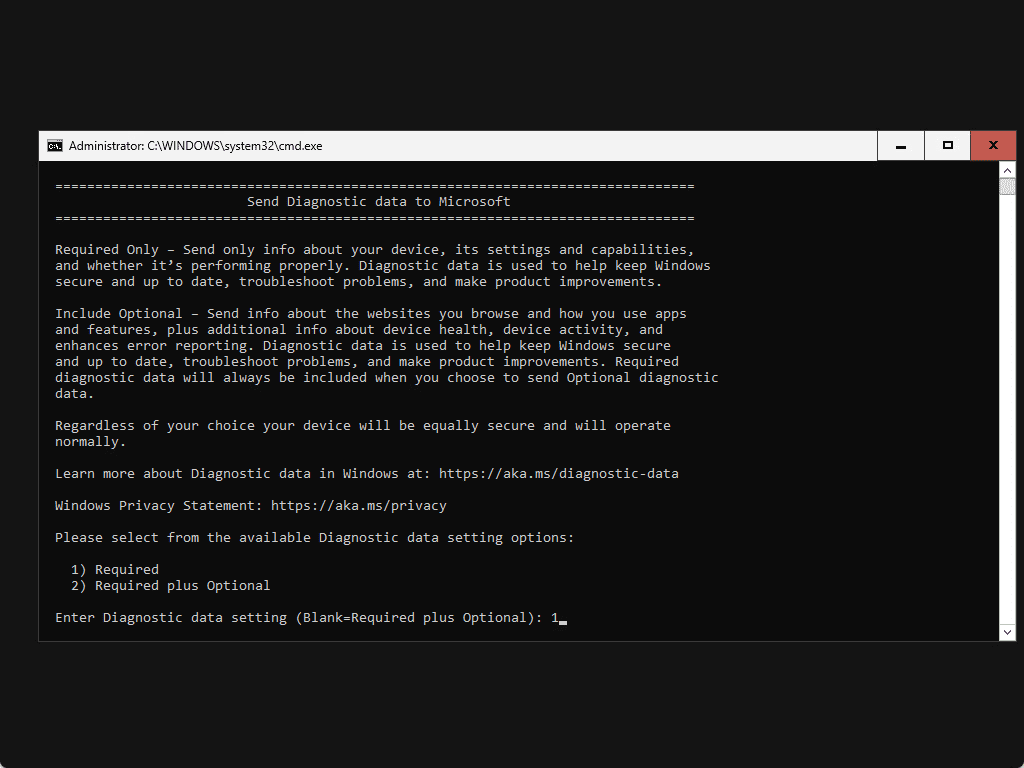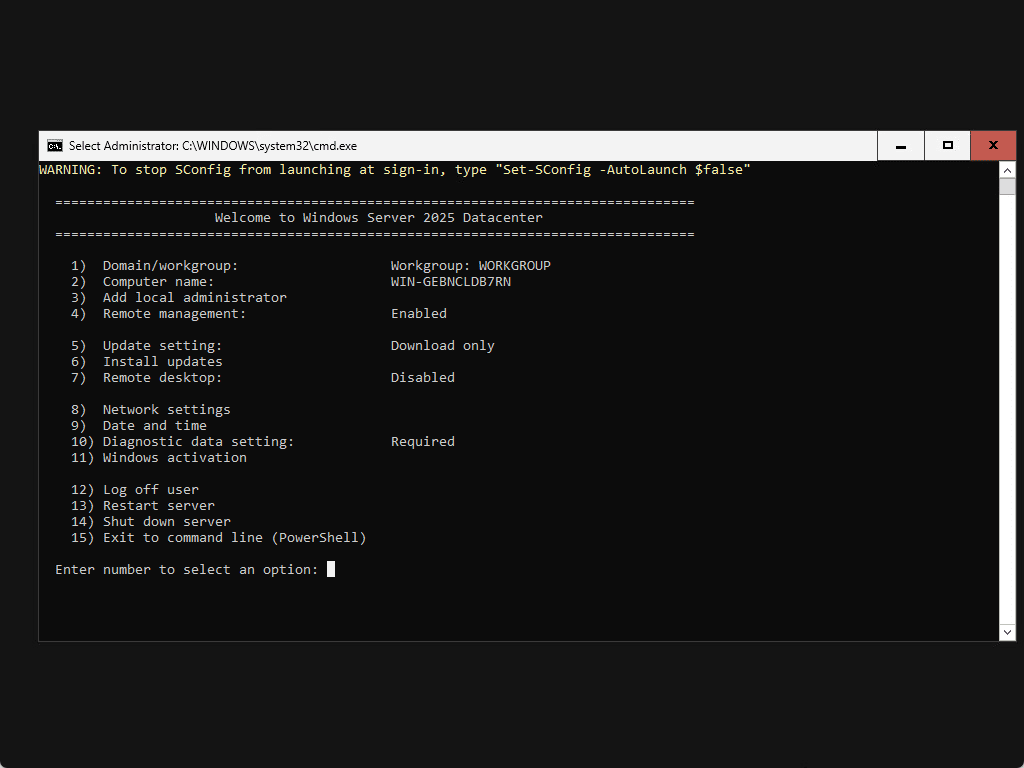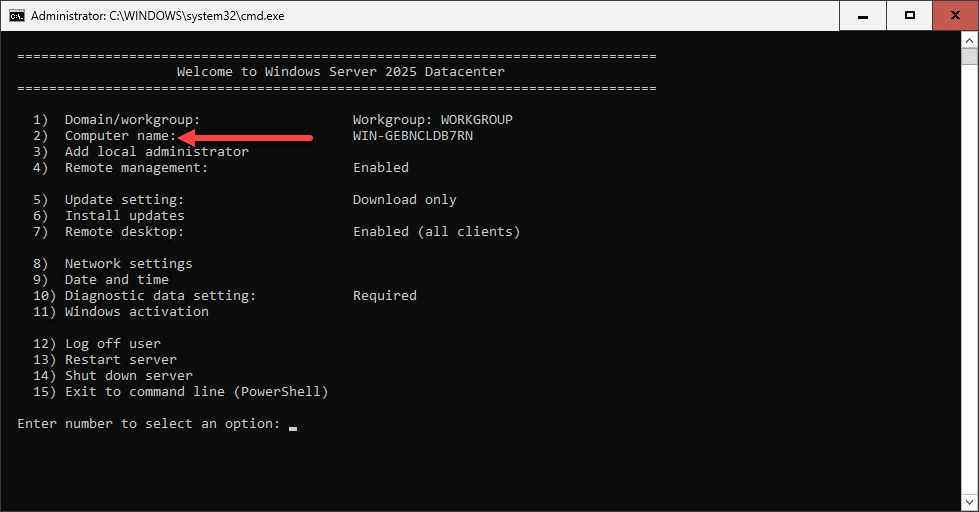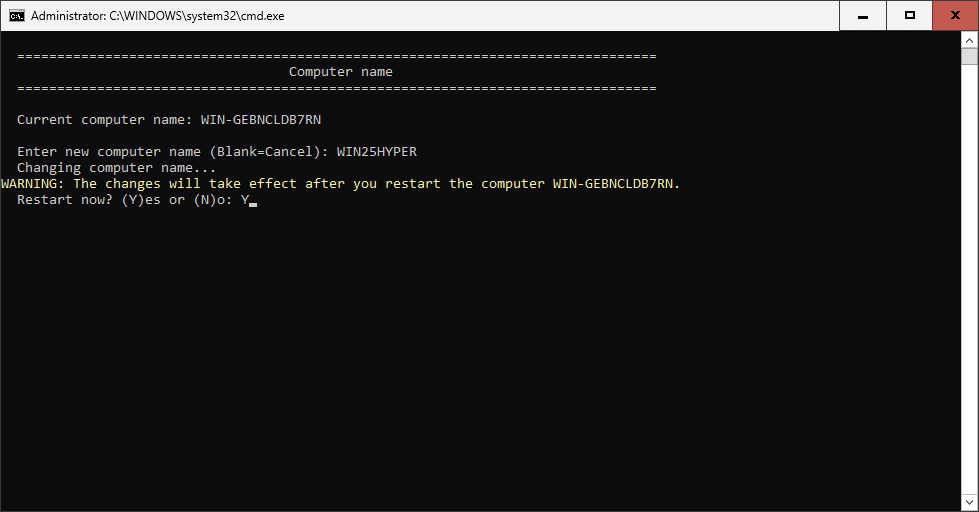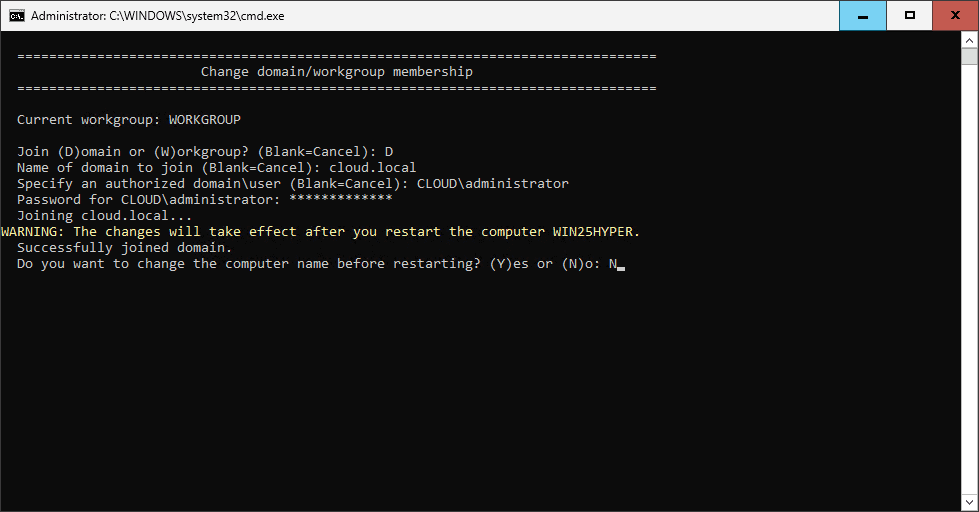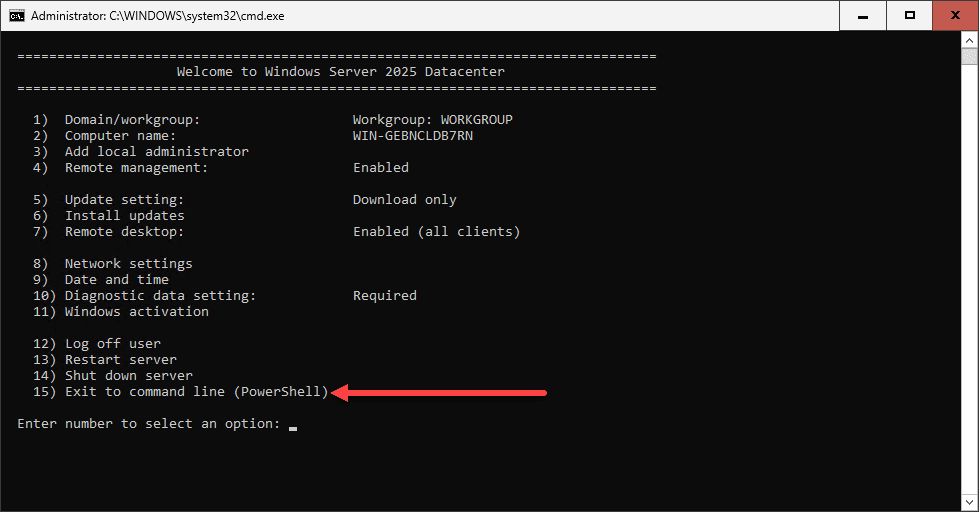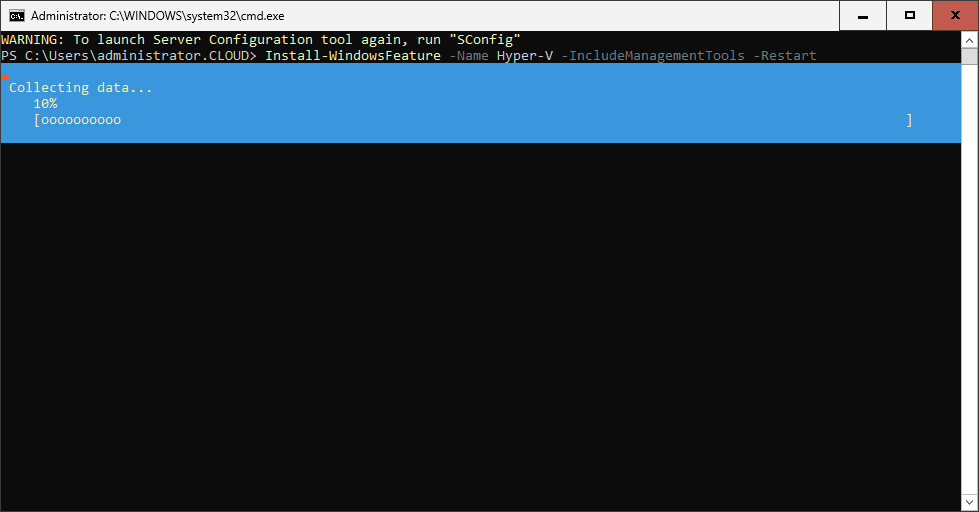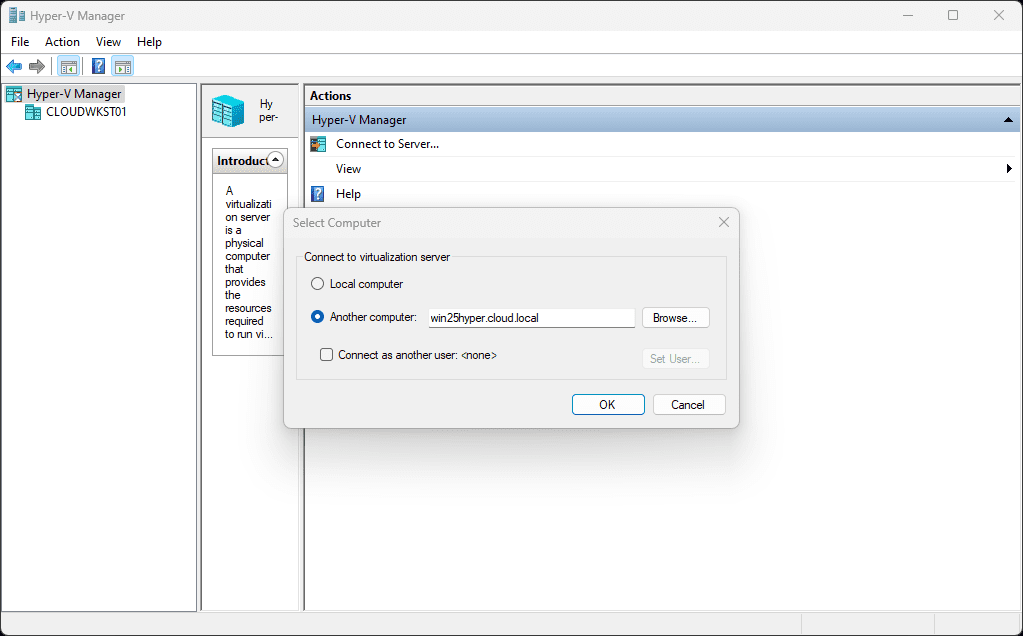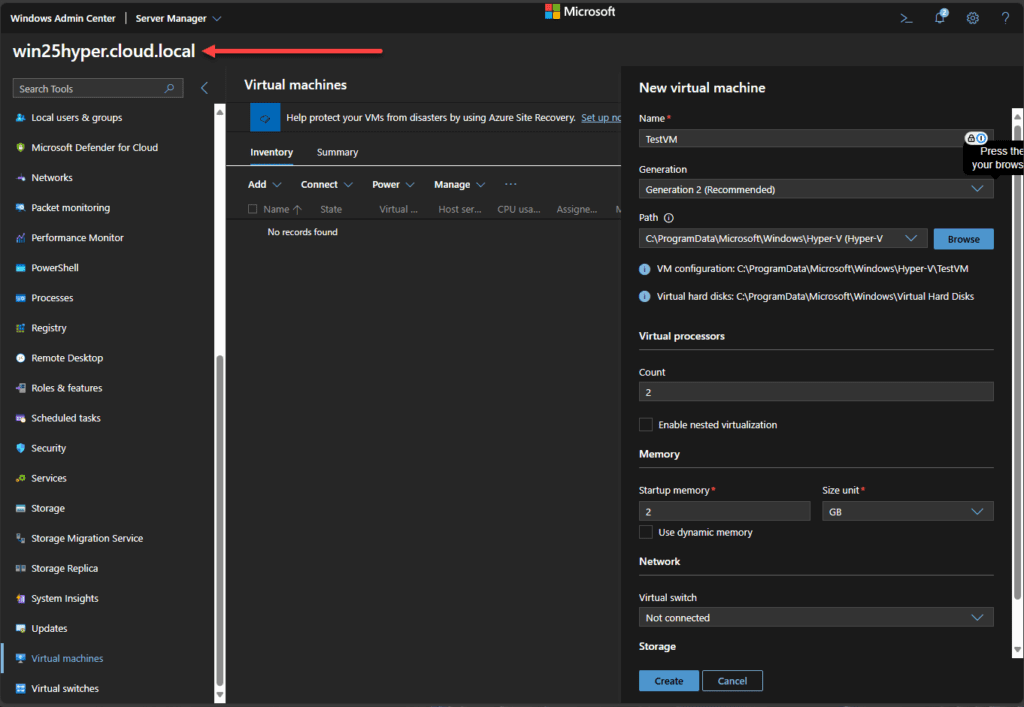I think many have been dismayed about the discontinuation of Hyper-V Server. The last version that you can officially download is Hyper-V Server 2019. However, with the release of the Windows Server 2025 Preview ISO, I want to show you guys how you can install a new Windows Server 2025 installation and have roughly the same functionality as Hyper-V Server 2019 and you can have access to the server until the Preview Edition Expires.
Installing Windows Server 2025 Preview Datacenter
First, we need to get Windows Server 2025 Preview installed and running. I am throwing this in a quick VMware vSphere virtual machine with the default settings, after uploading the ISO image up to my ESXi host.
Where can you download the Preview ISO? You can download it here: https://learn.microsoft.com/en-us/windows-server/get-started/hardware-requirements.
How long is it good for? 180 days.
After mounting the host ISO to a new virtual machine, I have stepped through the virtual machine wizard and created a new VM with the settings you see on the summary screen.
After booting the virtual machine we will go through the installation wizard for Windows Server 2025. First, we need to confirm the keyboard settings.
Next, choose to Install Windows Server and I agree everything will be deleted including files, apps, and settings.
Next, we have the ability to enter a product key. However, since this is preview, I just selected I don’t have a product key.
Next, to align with the standard for Hyper-V Server, we will select Windows Server 2025 Datacenter (without the Desktop Experience) option. This means we are installing Windows Server 2025 Core.
On the applicable notices and license terms, click Accept.
Select the location of the hard disk where you want to install Windows Server 2025.
Now, we are ready to install. Click the Install button.
The installation of Windows Server 2025 Preview begins.
Finally, after the installation is finished, you should see the note that you need to change your password before signing in.
The password for the user is successfully changed.
On the Preview build, you have to send diagnostic data to Microsoft. So here, I am choosing option 1, Required.
Now, we have made it to the config utility, which is the de facto tool for customizing, configuring, and administering Windows Server Core installations from the console. If you accidentally exit out, you can just type “sconfig” again to launch the menu-driven interface.
Rename your Windows Server 2025 host
Now, we can do things like rename our Windows Server 2025 host if we want, using the sconfig utility. First, select option 2 for Computer name.
Setting the hostname that you want to use in Windows Server 2025 sconfig.
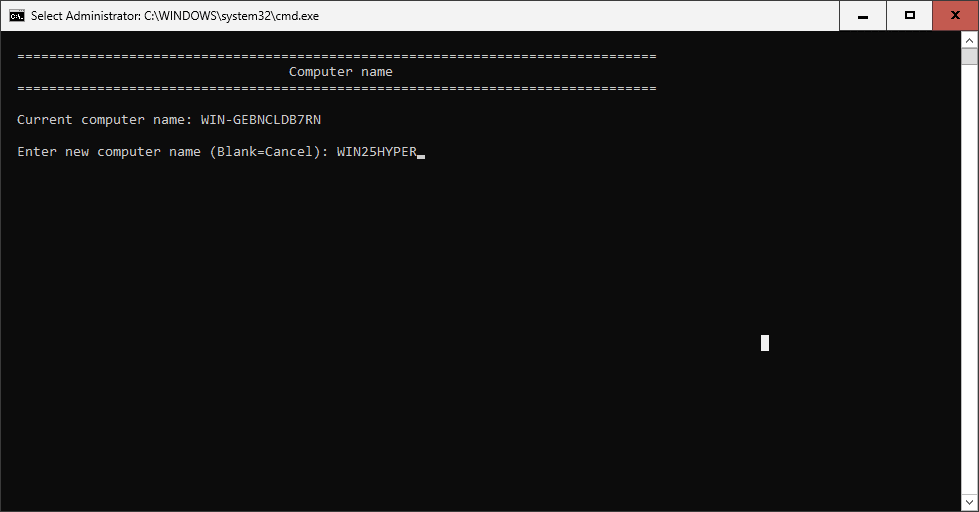
After setting the hostname you want to use, you will confirm the restart with a Y. The server will immediately restart.
You can also join your Windows Server 2025 server to the domain if you want.
Installing the Hyper-V role in Windows Server 2025 Core
Let’s now install the Hyper-V role in Windows Server 2025 Core edition so we can start working with the Hyper-V role and running virtual machines.
Connecting to Hyper-V Server 2025
There are a couple of ways we can connect to our Hyper-V Server 2025 box. We can use the traditional Hyper-V Manager and simply choose the option to Connect to virtualization server Another Computer.
Or, we can use Windows Admin Center; which is the preferred way moving forward for interacting with modern versions of Windows Server and administering role services like Hyper-V. However, there may still be a few things you can’t do with Windows Admin Center that you can do in the legacy tools, so keep that in mind.
Wrapping up thoughts on Hyper-V Server 2025
While this isn’t an official release of Hyper-V Server, especially from a licensing standpoint. Downloading the 180-day evaluation Preview is a great way to experience Hyper-V server in a home lab environment or trial it out if you want to play around with its features and functionality. We can have the same look and feel by installing Windows Server 2025 Core edition and then adding the Hyper-V role to our Windows Server 2025 installation. Let me know in the comments if you are playing around with Hyper-V now in your home lab environment.