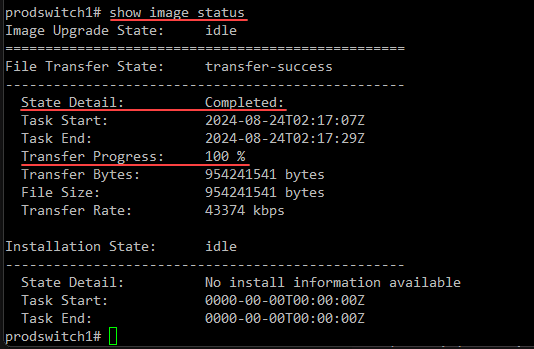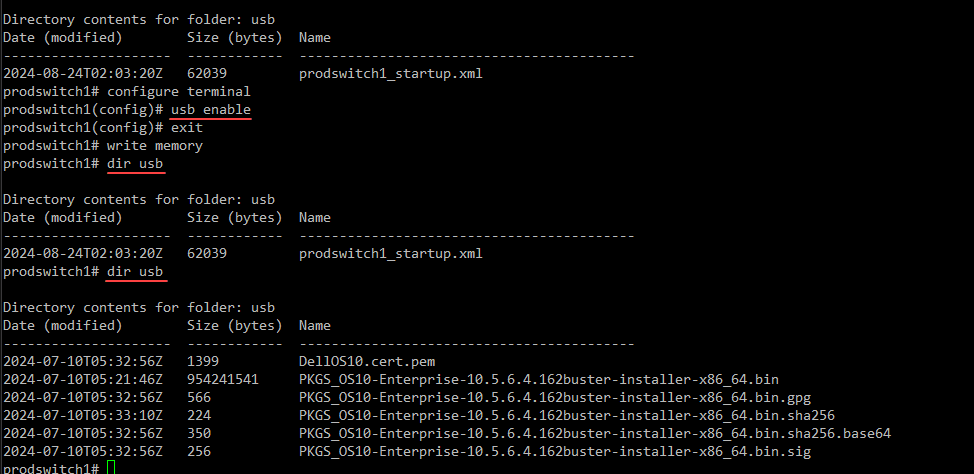If you have worked with the Dell OS10 switches in the data center, you will no doubt at some point need to run an update on these switches. If you haven’t been through this process before, it can be a bit of a bear to do. With these ONIE switches, these have an underlying bootloader that you often need to update before you update your Dell OS10 OS. Let’s look at the cheat sheet of actual commands that you need to run to get this done.

Make use of USB
You can do the traditional TFTP or SCP updates on these switches. However, a great way to speed up the process is to use the USB slot for mounting a USB key and loading your firmware from there. This is MUCH faster.

Enable USB
I found a thread that described a problem I was seeing that after Dell OS10 10.5.5.4 updates, it seems the USB storage is disabled, until you explicitly enable it. To do that, you can run the commands:
config t
usb enable
exit
write memThis will enable USB access globally on the switch. Once you have USB access enabled, you can use this as storage to copy from on your switches.
You can show the contents of your USB drive with the command:
dir usbUpdating ONIE
The process to update ONIE which it is recommended to update ONIE, CPLD and PCIe before doing the Switch OS upgrade, can be done with the following commands.
***Note*** Replace the file names with the current file names you have downloaded from Dell support.
## Use one of the following methods to update - usb, tftp, or ftp
image download usb://onie-updater-x86_64-dellemc_s5200_c3538-r0.3.40.1.1-9
image download tftp://1.1.1.1/onie-updater-x86_64-dellemc_s5200_c3538-r0.3.40.1.1-9
image download ftp://admin:[email protected]/onie-updater-x86_64-dellemc_s5200_c3538-r0.3.40.1.1-9
##Then
show image status
image install image://onie-updater-x86_64-dellemc_s5200_c3538-r0.3.40.1.1-9
show image status
write
reload
##Show ONIE Version:
OS10# system /mnt/onie-boot/onie/tools/bin/onie-versionUpdating CPLD and PCIe
Next, we can update the CPLD and PCIe firmware. ***Note*** Replace the file names with the current file names you have downloaded from Dell support.
##CPLD update, one of the following:
image download usb://onie-update-full-x86_64-dellemc_s5200_c3538-r0.3.40.5.1-24.bin
image download tftp://1.1.1.1/onie-update-full-x86_64-dellemc_s5200_c3538-r0.3.40.5.1-24.bin
image download ftp://admin:[email protected]/onie-update-full-x86_64-dellemc_s5200_c3538-r0.3.40.5.1-24.bin
##Then
show image status
image install image://onie-update-full-x86_64-dellemc_s5200_c3538-r0.3.40.5.1-24.bin
show image status
write
reload
##PCIe update
One of the following:
copy usb://pcieg3fw.bin home://pcieg3fw.bin
copy tftp://1.1.1.1/pcieg3fw.bin home://pcieg3fw.bin
copy ftp://admin:[email protected]/pcieg3fw.bin home://pcieg3fw.bin
##Then
dir home
system "sudo -i
*** sudo] password for admin: Dell...
cd /home/admin
ls
hshell
pwd
cd /home/admin
ls
pciephy fw load pcieg3fw.bin
::exit
exit
write
##Issue the ipmitool chassis power cycle command from the root shell or remove power and restore it
system "sudo -i
ipmitool chassis power cycleUpdating the OS10 Switch OS
Now that we have ONIE, CPLD, and PCIe updated, we can update the OS10 switch OS. ***Note*** Replace the file names with the current file names you have downloaded from Dell support.
##OS upgrade
1. copy running-configuration startup-configuration
2. copy config://startup.xml usb://Switch01_startup.xml (Switch01_startup.xml can be any file name.xml)
3. image download usb://PKGS_OS10-Enterprise-10.5.4.7.204buster-installer-x86_64.bin
OR
image download tftp://1.1.1.1/PKGS_OS10-Enterprise-10.5.4.7.204buster-installer-x86_64.bin
4. Show image status (will show you the status of the install)
5. Image install image://PKGS_OS10-Enterprise-10.5.4.7.204buster-installer-x86_64.bin
6. Show image status (will show you the status of the install)
7. Boot system standby
8. Show boot detail (will verify it will boot from the right image)
9. reloadWrapping up
Hopefully this walkthrough and cheat sheet of sorts will help anyone who might be struggling putting together the commands for the dell os10 update of their dell os10 data center switches. These switches are powerful, but the ONIE bootloader and the fact that they are basically like an x86 computer means there are a few steps you need to go through to get the switch updated. Tell me in the comments if posts like this are helpful for you with cheat sheets of commands you can run.